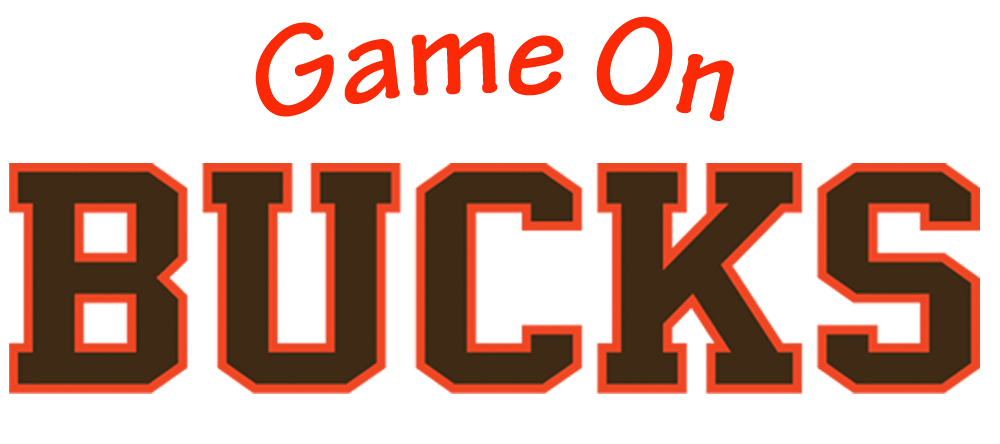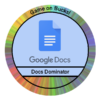
Docs Dominator
0 Points
Docs Dominator Instructions with screenshots
| Monthly Challenge
Below are the skills needed to qualify for the Docs Dominator Badge. Please review the skills and complete those you have not yet done this school year. There are also a few specific requirements for your badge submission outlined at the end of the document. |
|||
Create a Google Doc
|
 |
||
Share a Google Doc
|
 |
||
Use the voice typing feature
|
 |
||
Add comments to a Google Doc
|
 |
View a Google Doc’s version history*
*Tip – This works best on a shared doc that has some edits |
 |
| When You Are Finished
Head back to gameonbucks.org and confirm you have completed all of the steps above. |
|